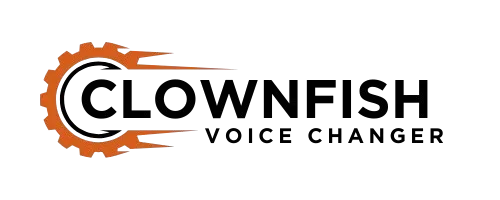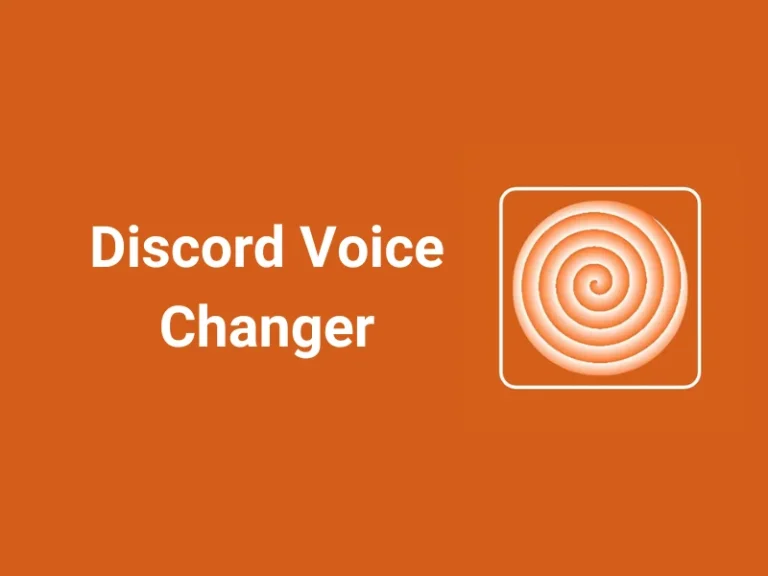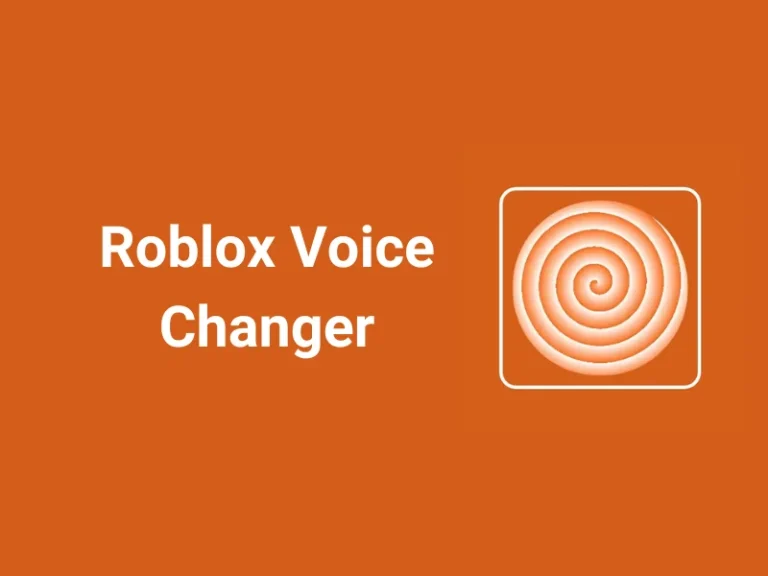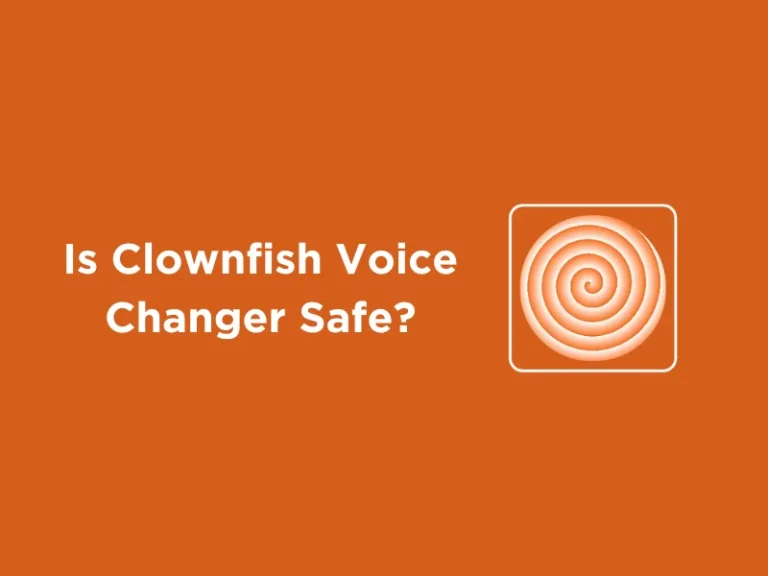How to Get Voice Chat on Roblox
Roblox is a huge and great gaming platform where players create, explore, and interact with others in a virtual world. While text chat has always been an option, many players also prefer voice chat for a more natural way to communicate. If you’re wondering how to get voice chat on Roblox, this guide will tell you everything you need to know.
Also, if you want to have some fun with different voice effects, you can also use tools like Clownfish Voice Changer to change your voice while chatting.
How to Use Voice Chat in Roblox Games
Once enabled, here’s how to use voice chat in supported games:
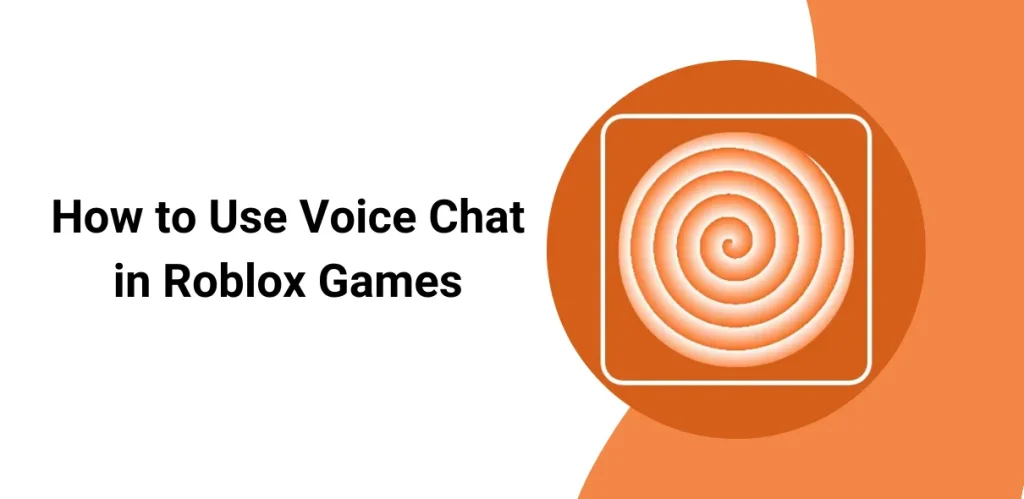
Some games may have additional settings, so check the game description for details.
How to Enable Voice Chat on Roblox
After verifying your age, follow these steps to turn on voice chat:
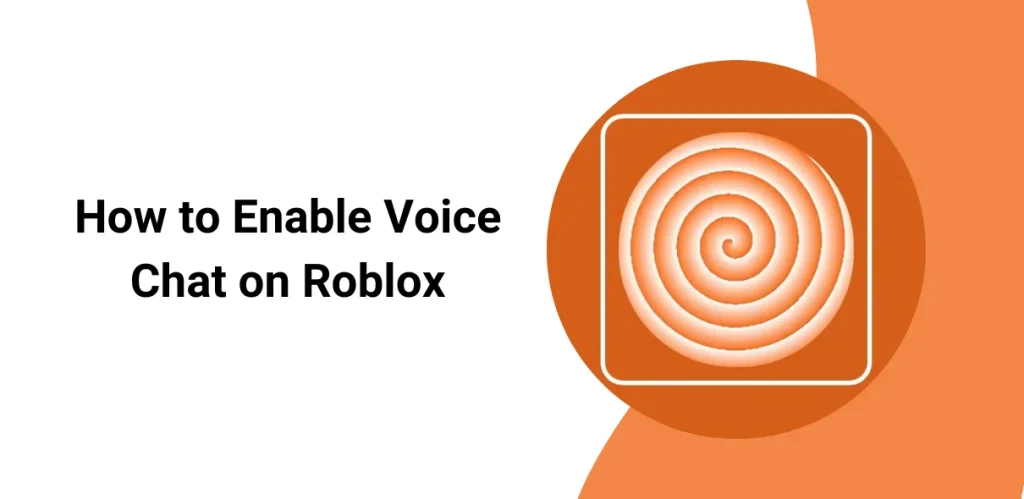
Open Settings:
Go to Privacy Settings:
Enable Voice Chat:
Test Your Microphone:
Requirements for Voice Chat on Roblox
Before enabling voice chat, you must meet these requirements:
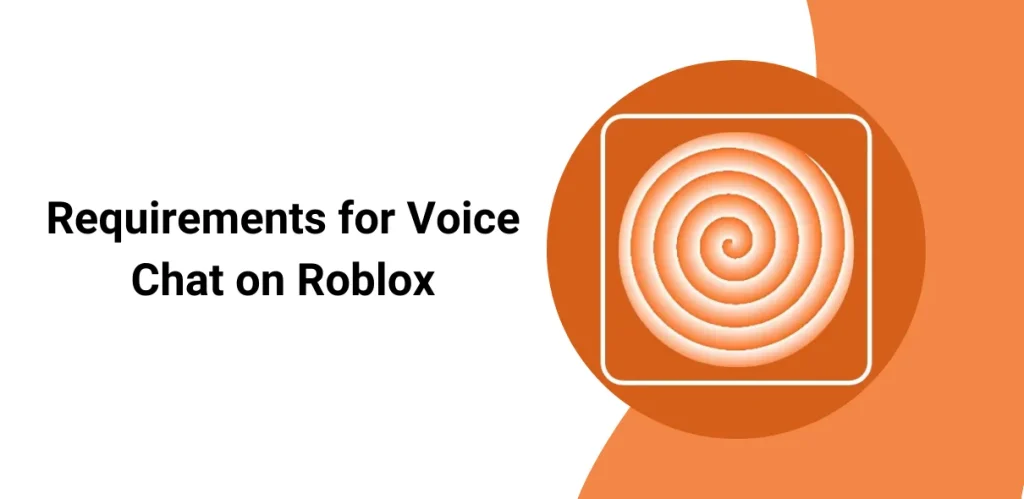
- Age Requirement: You must be 13 years or older.
- Age Verification: A government-issued ID is required to verify your age.
- Feature Availability: Voice chat must be enabled on your account by Roblox.
- Microphone Access: A working microphone should be connected to your device.
How to Verify Your Age on Roblox
Since voice chat is available only for users 13 and older, you need to verify your age. Here’s how:
Open Roblox Settings:
Go to Account Info:
Upload Your ID:
Selfie Verification:
Wait for Approval:
Troubleshooting Voice Chat Issues
If your voice chat isn’t working, try these fixes:
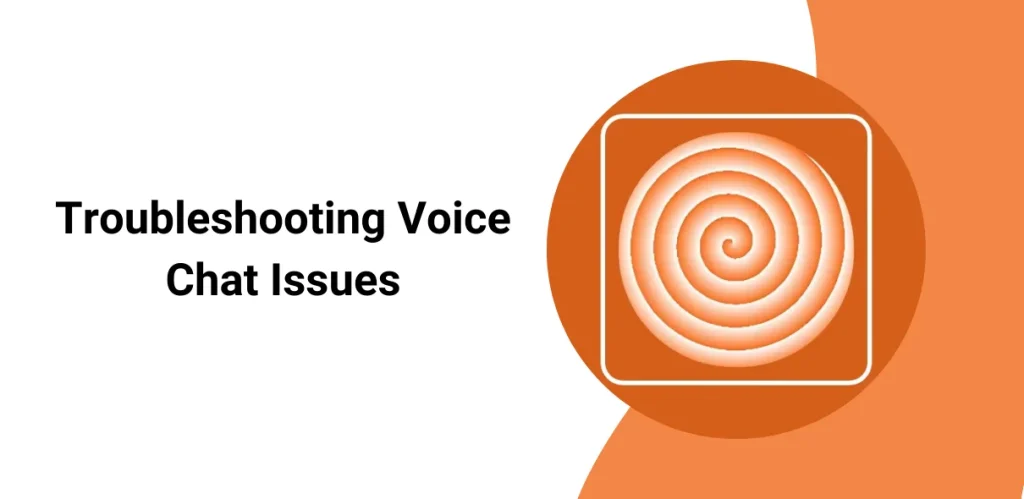
1. Check Age Verification
2. Enable Microphone Permissions
3. Re-enable Voice Chat
4. Update Roblox
5. Check Game Compatibility
6. Restart Your Device
Is Roblox Voice Chat Safe?
Roblox has added several safety measures to protect users:
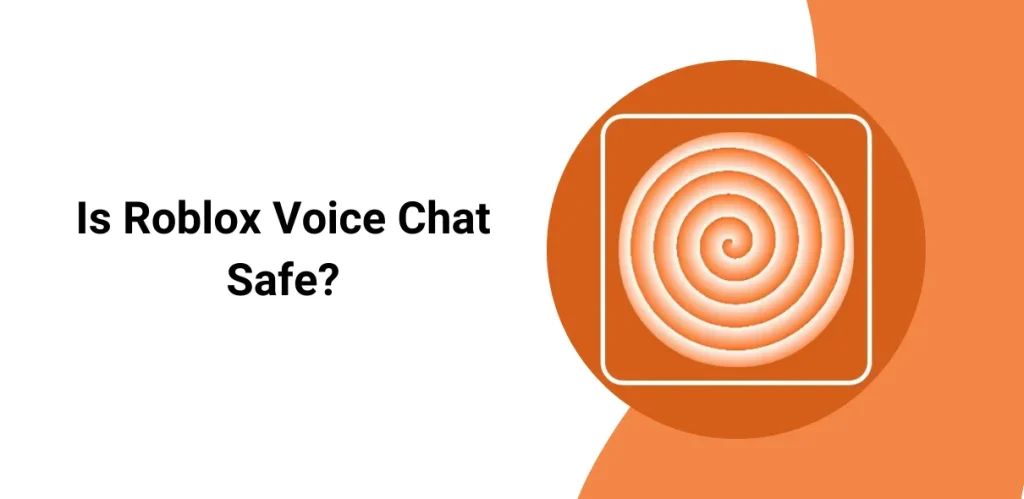
Parents can also disable voice chat in their child’s account settings if needed.
Conclusion
Roblox voice chat makes in-game communication more fun and interactive. By following the steps in this guide, you can enable and use voice chat smoothly. Remember to follow community guidelines to keep the experience safe and enjoyable for everyone.