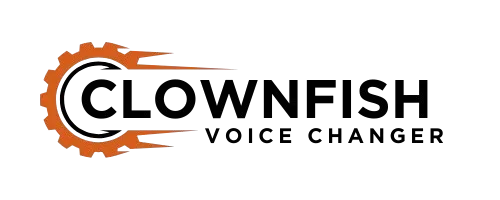Clownfish Voice Changer
If you want to add some creativity and fun to your voice? Then Clownfish Voice Changer is a great software to change the way you sound. This voice changer also allows you to experiment with a wide variety of effects, from robotic tones to deep echoes, making each conversation very unique.

Another important thing is that whether you are streaming, or gaming, this software is very useful for you.
What is Clownfish Voice Changer?
Clownfish Voice Changer is a software application that allows you to change your voice in real time. It is primarily compatible with Windows, it enables you to change your voice better using various effects while calling, gaming, or streaming. Clownfish for TeamSpeak is especially popular among gamers, providing interesting voice effects such as helium and robot, also adding creativity and fun to your conversations.
It has a fully functional music player like VLC and also includes a powerful soundboard system, which enables you to create different sounds by clicking different keys on your keyboard.
Clownfish Voice Changer in 4 Simple Steps
Download and Install
Configure Microphone
Select a Voice Effect
Use with Voice Apps
How does the clownfish voice changer work?
It works at the system level, meaning it affects any app that uses a microphone or audio device. This includes apps like Steam, Hangouts, Skype, Viber, and Discord. Anytime you use your microphone in these apps, Clownfish will change your voice. You can also make your voice sound robotic, alien, or helium with a variety of fun effects.
List of Voice Effects
| Alien | Slow Mutation | Baby pitch |
| Atari | Male pitch | Radio |
| Clone | Silence | Robot |
| Mutation | Female pitch | Custom pitch |
| Fast Mutation | Helium pitch |
Advanced Music and Sound Features with VST Support
How to Download and Install Clownfish Voice Changer
The steps given here will further guide you in downloading and installing the app on a Windows PC.
Search for Clownfish
Open any browser, type “Clownfish Voice Changer, ” and press Enter.
Download the software
Once you open the site, just click on the download link in the top menu, and then you will automatically be redirected to the download page and you will see a bunch of different versions of Clownfish Voice Changer there.
Note: If you are using Windows 10 or newer, you should download the 64-bit version of Clownfish Voice. For older systems, select the 32-bit version. Since I am using Windows 11, I will download the 64-bit file. Please note that this software is for Windows only and is not compatible with Mac computers at all.
Download the soundboard
Press the Download Soundboard button after downloading the .exe file to get the .zip file.

Locate the files
Now, open the folder where the .exe and .zip files are stored.
Install the software
Restart your computer
Restart your system to finalize the installation and make sure that everything is working properly.
How to Use Clownfish Voice Changer?
Clownfish Voice Changer is a flexible tool that enables real-time voice modification for fun and creative uses.
Launching the app

Running Clownfish
Configuring the microphone
Troubleshooting
Echo Issues
If you follow these steps, you can set up this Voice Changer correctly and easily and also solve common problems quickly.
Features of Clownfish Voice Changer
Here are discuss some amazing features of the Clownfish voice changer:

Voice Changer Window
Easily access by right-clicking on the clownfish in the system tray and selecting Set Voice Changer.
Click on it to apply any effect, or select the Clear Effect option if you want to return to normal voice.
Effect Mixer
The effect mixer is a really fun feature. There is an arrow on the right that opens a small window, allowing you to easily combine two or more effects. This is a great way to create unique and funny effects of your choice.
Vocoder
The next feature is a cool effect called Vocoder, which creates a very unique and cool sound by mixing a waveform with your voice. You can choose from a variety of interesting waveforms to experiment with and mix them with your voice without any hassle.
Microphone Sensitivity
This user recommends setting the slider halfway down. Basically, it acts as a noise gate and when your voice gets too quiet, it mutes your audio nicely, and it also affects the sound of your voice.
Add original sound
The “Add real voice” setting seamlessly adds your natural voice as a secondary layer to the voice changer, making it much easier to hear and understand the words you are speaking.
Effects on music and text-to-speech
There is an ‘Apply effect’ checkbox on music, voice, and text-to-speech. Whenever you enable it, many amazing effects will also be applied to the text-to-speech feature.
How to Delete This App
Step 1: If you have a Clownfish shortcut on your desktop, you should first delete it. Then, open the Control Panel on your PC and click on the “Uninstall a program” option.

Step 2: After that, you will see a list of all installed applications. Find Clownfish Voice Changer and then select it.

Step 3: After you select it, press the “Uninstall” option at the top. Confirm the action and then this app will be removed from your computer.

How can I fix the Voice Changer error?
This is a completely safe app, although it can cause some installation issues, including some antivirus software. That’s why we’ve listed some common issues and fixes here:
Pros and Cons of Clownfish Voice Changer
Some advantages and disadvantages are in every app, and some pros and cons of this app are discussed here.
Pros
Cons
Benefits of Using Clownfish for Streaming and Gaming
Enhanced Entertainment Value
Clownfish changes your voice in real time, which adds humor and fun during games or live streams. You can sound like a robot, baby, or alien, whatever fits your mood.
Increased Audience Engagement
Funny or unique voices can make your stream more entertaining, helping you connect better with your audience and build a loyal following.
Creative Expression
You can create different characters or personalities while gaming, which makes your content more exciting and original.
Compatibility with Multiple Platforms
It runs smoothly with tools like OBS, Discord, Skype, and Twitch, so you can use it easily with whatever you’re already using.
Customizable Soundboard
You can play sound effects or music clips during your stream to make it more lively and fun.
Real-Time Modulation
Voice changes happen live as you speak, so you can quickly test and choose what sounds best.
Text-to-Speech Feature
The text-to-speech option lets you hear messages or donations without stopping your game, which is great for interaction.
Cost-Effective Solution
Clownfish is totally free, so you don’t need to spend money on expensive tools to make your stream better.
Community and Support
Lots of users share tips and tutorials online, making it easy to learn and get the most out of it.
Minimum requirements before You download
Alternatives to Clownfish Voice Changer
Why is this application important?
The term voice changer refers to a device that changes the user’s voice in a better way with the help of volume, time, and pitch. Usually, this type of feature is also available with a price but this new application is the best and also gives you the option to change your voice without paying any money.
Conclusion
The Clownfish Voice Changer app is a great and powerful tool for those who want to change their voice for streaming, communication, or gaming. It offers them a very wide range of voice effects and features, which makes it a very good choice for Windows users. If you’re looking for an alternative to Clownfish Voice Changer, Voxal Voice Changer is also a great option. It offers real-time voice-changing features.